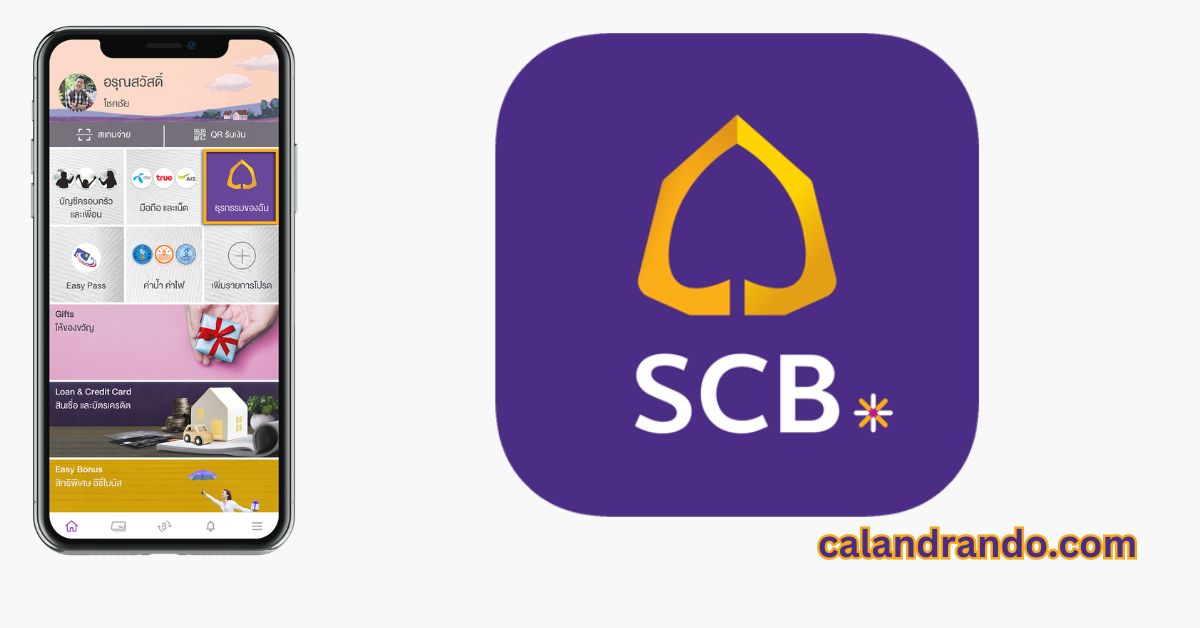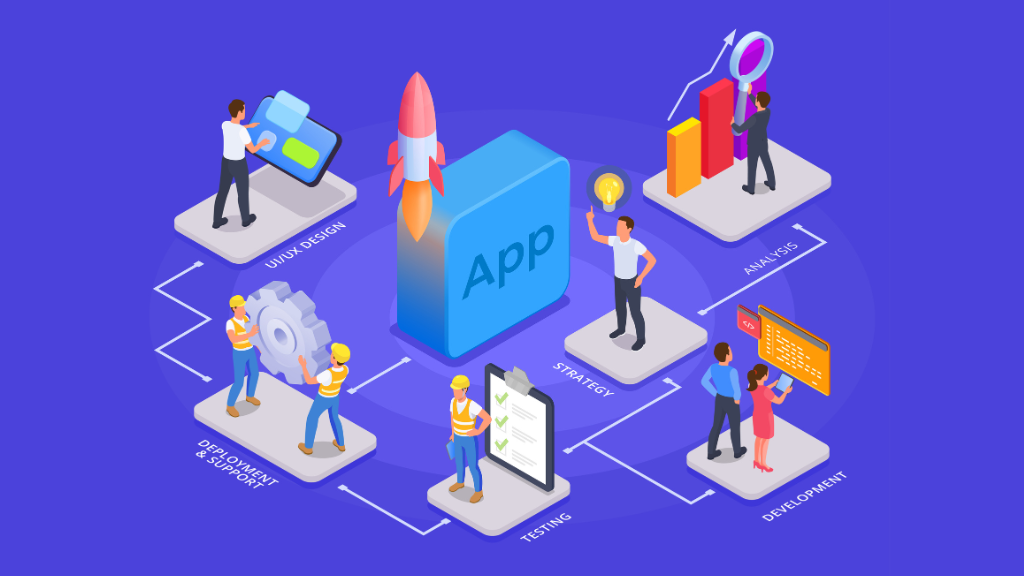Contents
- 1 Introduction
- 2 What is SCB Easy?
- 3 Setting Up SCB Easy
- 4 Navigating the SCB Easy Interface
- 5 Account Management
- 6 Making Transactions with SCB Easy
- 7 Security Features
- 8 SCB Easy Rewards and Promotions
- 9 Advanced Features of SCB Easy
- 10 Personalization Options
- 11 Troubleshooting Common Issues
- 12 SCB Easy for Businesses
- 13 User Reviews and Feedback
- 14 Future Updates and Enhancements
- 15 Conclusion
- 16 FAQs about SCB Easy
Introduction
In a world where everything is going digital, banking has been included. Mobile banking applications have become a necessity for managing finances on the go. SCB Easy is a comprehensive and user-friendly mobile banking solution among the many available options. This guide will take you through everything you need to know about SCB Easy, from setting it up to making the most of its advanced features.
What is SCB Easy?
SCB Easy is a mobile banking application offered by Siam Commercial Bank (SCB) in Thailand. It is designed to provide customers with a seamless banking experience, allowing them to manage their finances, make transactions, and access various banking services directly from their smartphones. The app is tailored for individual users and businesses, ensuring everyone can benefit from its robust features.
Setting Up SCB Easy
Getting started with SCB Easy is a breeze. Follow these simple steps to download, install, and register your account:
- Download the App: SCB Easy is available on both the App Store for iOS devices and Google Play Store for Android devices. Search for “SCB Easy” and download the app.
- Install the App: Once downloaded, open it and follow the on-screen instructions to install it on your device.
- Register Your Account: Open the app and select “Register.” To complete the registration process, you will need your SCB account number, a valid ID, and a phone number. Follow the prompts to verify your identity and set up your login credentials.
The SCB Easy interface is designed to be intuitive and user-friendly. Here’s a quick overview of the main dashboard and critical sections:
- Home Screen: Displays your account balances and recent transactions.
- Transfer: You can transfer money between your accounts or other bank accounts.
- Bill Payment: Enables you to pay your bills directly from the app.
- Top-Up: This lets you recharge your mobile phone or other services.
Account Management
Managing your accounts with SCB Easy is straightforward. Here are some essential functions:
- Viewing Account Balances: Easily check the balances of your linked accounts.
- Transaction History: View and filter your past transactions.
- Managing Multiple Accounts: Link multiple SCB accounts and manage them all from the app.
Making Transactions with SCB Easy
SCB Easy makes transactions quick and hassle-free:
- Transferring Money: Transfer funds between your accounts or to other banks with just a few taps.
- Paying Bills: Pay your utility, credit card, and more directly through the app.
- Mobile Top-Up: Recharge your mobile phone or other prepaid services instantly.
Security Features
SCB Easy prioritizes the security of your financial information. Key security features include:
- Two-Factor Authentication: Adds an extra layer of security to your account.
- Secure Login Methods: Use biometrics such as fingerprint or facial recognition for secure login.
- Tips for Maintaining Account Security: Regularly update your passwords and avoid phishing scams.
SCB Easy Rewards and Promotions
SCB Easy offers a rewarding experience through its loyalty program:
- Overview of Rewards Program: Earn points for transactions and activities within the app.
- How to Earn and Redeem Points: Accumulate and redeem points for discounts, gifts, and other perks.
Advanced Features of SCB Easy
SCB Easy isn’t just about basic banking; it offers advanced features, too:
- Investment Options: Access various investment products directly from the app.
- Loan Applications: Apply for personal loans or credit lines with ease.
- Insurance Services: Purchase insurance policies and manage them through the app.
Personalization Options
Tailor SCB Easy to suit your preferences:
- Customizing the App Interface: Change themes and layout to make the app more user-friendly.
- Setting Up Notifications and Alerts: Receive alerts for transactions, due dates, and other essential activities.
Troubleshooting Common Issues
Sometimes, things go differently than planned. Here’s how to troubleshoot common issues:
- Common Problems and Solutions: Find solutions to typical problems like login issues or transaction failures.
- Contacting Customer Support: Contact SCB’s customer support for assistance via the app.
SCB Easy for Businesses
SCB Easy also caters to business users with specialized features:
- Features for Business Accounts: Manage payroll, supplier payments, and more.
- Benefits for Business Users: Streamline financial operations and enhance efficiency.
User Reviews and Feedback
SCB Easy has received positive feedback from users:
- Overview of User Satisfaction: Most users appreciate the convenience and comprehensive features.
- Common Praises and Criticisms: Users praise the intuitive interface but occasionally mention issues with app updates.
Future Updates and Enhancements
SCB is continually working to improve SCB Easy:
- Planned Features and Improvements: Look out for upcoming features that enhance functionality.
- How to Stay Updated: Enable automatic updates and check SCB’s official communications for news.
Conclusion
SCB Easy is more than just a mobile banking app; it’s a comprehensive financial tool that simplifies your banking experience. Whether you manage personal finances or handle business transactions, SCB Easy offers the necessary features and security. Download SCB Easy today and take control of your finances with ease.
FAQs about SCB Easy
Q: What devices support SCB Easy?
A: SCB Easy is available on iOS and Android devices. Make sure your device satisfies the minimal system requirements for best performance.
Q: Is SCB Easy and free to use?
A: Yes, downloading and using SCB Easy is free. However, some transactions may incur standard banking fees.
Q: How do I reset my password?
A: You can reset your password through the app by selecting “Forgot Password” on the login screen and following the prompts.
Q: Can I use SCB Easy abroad?
A: Yes, you can access SCB Easy from anywhere worldwide as long as you have an internet connection.
Q: What should I do if I lose my phone?
A: If you lose your phone, contact SCB customer support immediately to secure your account and prevent unauthorized access.
Latest Post!
- Art Thunderonthegulf Craft: A Coastal Celebration of Creativity
- The Future of Healthcare: Embracing At-Home Blood Testing
- Sports Harmonicode: The Key to Peak Athletic and Esports Performance
- Choosing the Right Enterprise Application Platform: Key Features and Considerations
- Mistakes to Avoid With Debt Collectors
- Signs Your Commercial HVAC System Needs Repair

Sarah Wilson, an accomplished writer and seasoned blogger, weaves compelling narratives that transport readers to new and uncharted worlds. With a talent for vivid storytelling and thoughtful insight, her work leaves a lasting mark, enchanting both the imagination and intellect.