Contents
- 1 Introduction
- 2 Why Does This Issue Occur?
- 3 Understanding Microsoft Intune Data Restrictions
- 4 Common Scenarios Triggering the Error Message
- 5 Fixing the “Your Organization’s Data Cannot Be Pastted Here” Problem Methods
- 6 FAQs
- 6.1 What causes the “Your organization’s data cannot be pasted here” error?
- 6.2 Can I disable data restrictions for specific apps?
- 6.3 How do I fix copy-paste issues in Microsoft Office?
- 6.4 Why are unmanaged apps blocked from receiving data?
- 6.5 What should I do if updating software doesn’t resolve the issue?
- 7 Conclusion
Introduction
Although the digital age has made many things easier, strict data security regulations are now necessary. “Your organization’s data cannot be pasted here.” is a message that often appears in managed environments. Applications controlled by corporate data protection policies, such as Microsoft Intune, often display this message. This limitation serves an important purpose in protecting sensitive information, but it may be annoying and difficult to work around.
Why Does This Issue Occur?
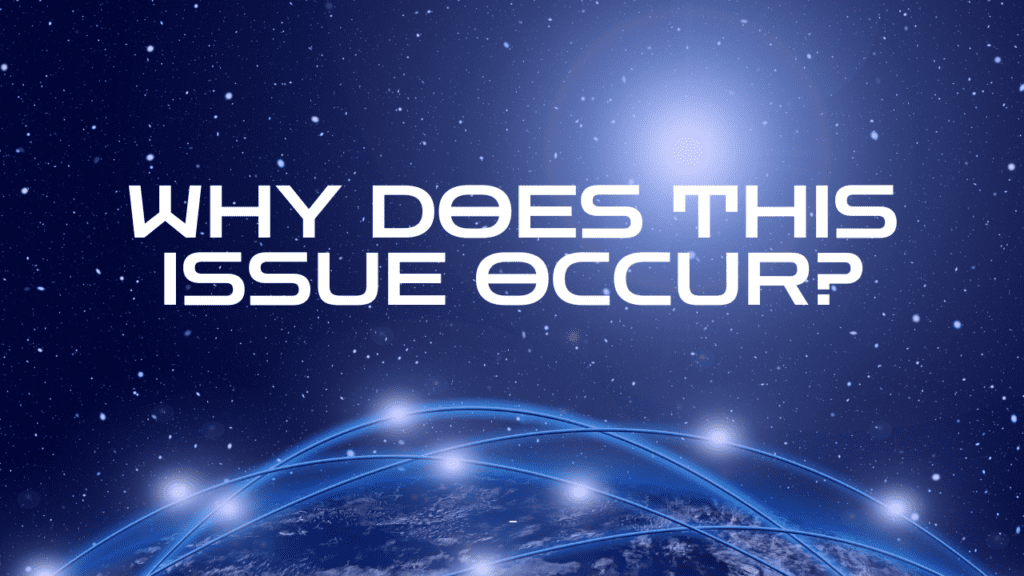
When workers try to move data between apps that aren’t compatible with their company’s security policy, they’ll see this message. In order to safeguard company data, these restrictions are enforced by Microsoft Intune, a top endpoint management solution. Users can avoid the error and still adhere to security policies if they know what this system is for.
Understanding Microsoft Intune Data Restrictions
Microsoft Intune and App Protection Policies
Administrators in charge of device management, compliance enforcement, and data protection policy implementation across business and personal devices can leverage Microsoft Intune, a cloud-based service. To stop unauthorized data transfers, one of its main features is limiting copy-paste functions between apps.
Ensuring that sensitive data stays confined to approved environments is the purpose of Intune policies.
Intune can limit copy-pasting according to app settings, so users can’t transfer data to unsafe platforms by accident or purpose.
Preventing Data Transfer Between Applications
The main objective of these limitations is to protect confidential information. Users see the paste restriction message when they try to copy company data into an unauthorized app.
Restrictions on Data Transfer Between Applications: These restrictions are usually set up so that only managed applications can perform paste operations.
Ensuring the Security of Internal vs. External Data Flows: These policies are put in place to make sure that nobody unapproved gets their hands on sensitive internal information.
Intune’s Role in Preventing Data Breaches
Without strong data protection policies, organizations leave themselves open to data breaches. The copy-paste restrictions in Intune control the transfer of data between programs, reducing the likelihood of these dangers.
Preventing Unintentional Disclosures: Workers run the danger of unintentionally disclosing sensitive information by pasting it into unprotected platforms.
Administrator Control Points: IT managers can tailor these limitations to meet security requirements while taking user convenience into account.
Application-Level Controls for Extra Security
With Intune, administrators can set up granular controls for each app.
Administrators have the ability to compile an extensive list of approved apps that enable smooth data transfer.
For an extra layer of protection, some businesses use password policies and encryption software.
Common Scenarios Triggering the Error Message
With Intune, data security is maintained by preventing employees from pasting organizational data into unauthorized apps.
The error will be triggered if you try to copy and paste into an app that isn’t on the approved list. This includes personal email apps and third-party note-taking software.
Rules are defined by administrators to distinguish between trusted and untrusted apps.
Data Paste Restrictions in Microsoft Office
This limitation is often encountered by Microsoft Office applications like Word and Excel, particularly when they open files in Protected View.
Documents opened in Protected View have limited editing capabilities until editing is enabled.
If you can get copy-paste working again, try enabling editing for the document or going to an approved version.
Sharing Restrictions in Communication Platforms
Organizational policies can also limit data sharing in applications like Outlook and Microsoft Teams.
The policy may prohibit the external transmission of email attachments containing sensitive information.
When comparing internal chats with those with external collaborators, many companies use more stringent controls to limit data sharing.
Outdated Software and Compatibility Issues
Another factor that can lead to paste errors is using outdated software.
Intune policy compatibility issues can occur when using older versions of Microsoft Office.
App compatibility with security protocols and the avoidance of common glitches are both enhanced by regularly updating software.
Fixing the “Your Organization’s Data Cannot Be Pastted Here” Problem Methods
Enable Editing in Protected View
The fact that the file is opened in Protected View, which prevents editing and pasting, is the reason why many users encounter paste restrictions.
How to Make Editing Possible:
Launch the file.
Find the Editing option and click on it.
Give it another go with the paste.
Verify App Protection Policy Settings
Users may have to check that the destination app is in compliance with Intune’s app protection policy if the problem continues.
Employees should check with IT administrators to make sure the app they’re using can transfer data.
When necessary, IT administrators can change settings to allow data transfers between specific applications.
Update Microsoft Office Applications
Fixing incompatibilities or bugs that restrict copying and pasting can be as simple as updating the Microsoft Office suite.
Steps for Updating:
Launch the Microsoft Office program.
Press Update Now after going to File > Account > Update Options.
Once the update is complete, launch the application again.
Requesting Policy Modifications from IT Support
If the problem persists, it is critical to contact the organization’s IT support.
Outline the Problem Express yourself precisely by outlining the mistake and the actions that were taken.
To find a happy medium between user productivity and security concerns, IT support may modify app protection policies at your request.
Enabling Secure Transfer Workflows
The establishment of secure workflows is of utmost importance for organizations that deal with data sharing on a regular basis.
Approved file transfer tools allow users to securely share data within policy restrictions.
Stay away from unapproved sharing platforms; doing so can set restrictions in motion and put your security at risk.
FAQs
What causes the “Your organization’s data cannot be pasted here” error?
The error arises from restrictions set by Microsoft Intune to prevent data sharing between unauthorized applications.
Can I disable data restrictions for specific apps?
Only IT administrators can adjust or disable copy-paste restrictions for certain applications.
How do I fix copy-paste issues in Microsoft Office?
Ensure the document is not in Protected View, enable editing, and update your Microsoft Office software.
Why are unmanaged apps blocked from receiving data?
Unmanaged apps are blocked to protect sensitive information from being transferred to potentially insecure platforms.
What should I do if updating software doesn’t resolve the issue?
Contact your organization’s IT support team to review app protection policies and troubleshoot further.
Read More: Zach Justice Age,Family,Career,Networth,Birthday
Conclusion
Your Organization’s Data Cannot Be Pasted Here must be protected by data security policies, like those enforced by Microsoft Intune. The restrictions are in place to prevent unintentional disclosures and illegal transfers of data, which may be annoying. Users can stay productive while still following security protocols if they know why these policies are in place and what to do if they encounter problems. Maintaining an efficient and safe workflow across all applications requires open lines of communication with IT support and routine software updates.

Sarah Wilson, an accomplished writer and seasoned blogger, weaves compelling narratives that transport readers to new and uncharted worlds. With a talent for vivid storytelling and thoughtful insight, her work leaves a lasting mark, enchanting both the imagination and intellect.
